Take your mobile dashboards to the next level with these new features
These days, our mobile devices are an extension of both our personal and professional lives. Whether you’re an author or a consumer, we believe that you should have a delightful experience with your dashboards, regardless of the device you use.
We recently released the redesigned Tableau Mobile app, with loads of improvements including a new look and offline access to your dashboards. Here is a deep dive into a couple of new features that will help you provide the best mobile BI experience for your organization.
Optimize your dashboards with Automatic Dashboard Phone Layouts
Automatic Dashboard Phone Layouts enable authors to create and customize phone layouts for new and existing dashboards. With this feature, a phone layout will automatically be added to a new dashboard, and will arrange the dashboard contents algorithmically in a phone-friendly manner. The automatic algorithm follows a z-reading pattern, a visual design practice that allows users to view and process information effectively. Following this pattern, the algorithm stacks content from default layout left to right, top to bottom, vertically on the phone.
In Tableau version 10.0, we launched device designer that enabled authors to create dashboards for different device types. However, while it was a foundational block to create device layouts, we received feedback that it still takes a lot of time and effort to create phone dashboards. In response, we delivered Automatic Dashboard Phone Layouts in Tableau version 2019.1 that provide a great starting point for authors to create and customize mobile content.
Let’s say you want to create a new dashboard for your sales force. You know that some of the sales reps use their phones to access this dashboard when they’re in the field. With this feature, a phone layout will be added automatically, giving you a great starting point to make a mobile-friendly version. And as you continue to build the dashboard, the automatic phone layout will update with those changes, eliminating an additional step of having to switch between layouts to update each one. Still want to tweak the automatic version? Just click “Edit layout myself” to begin customizing the layout per your needs!
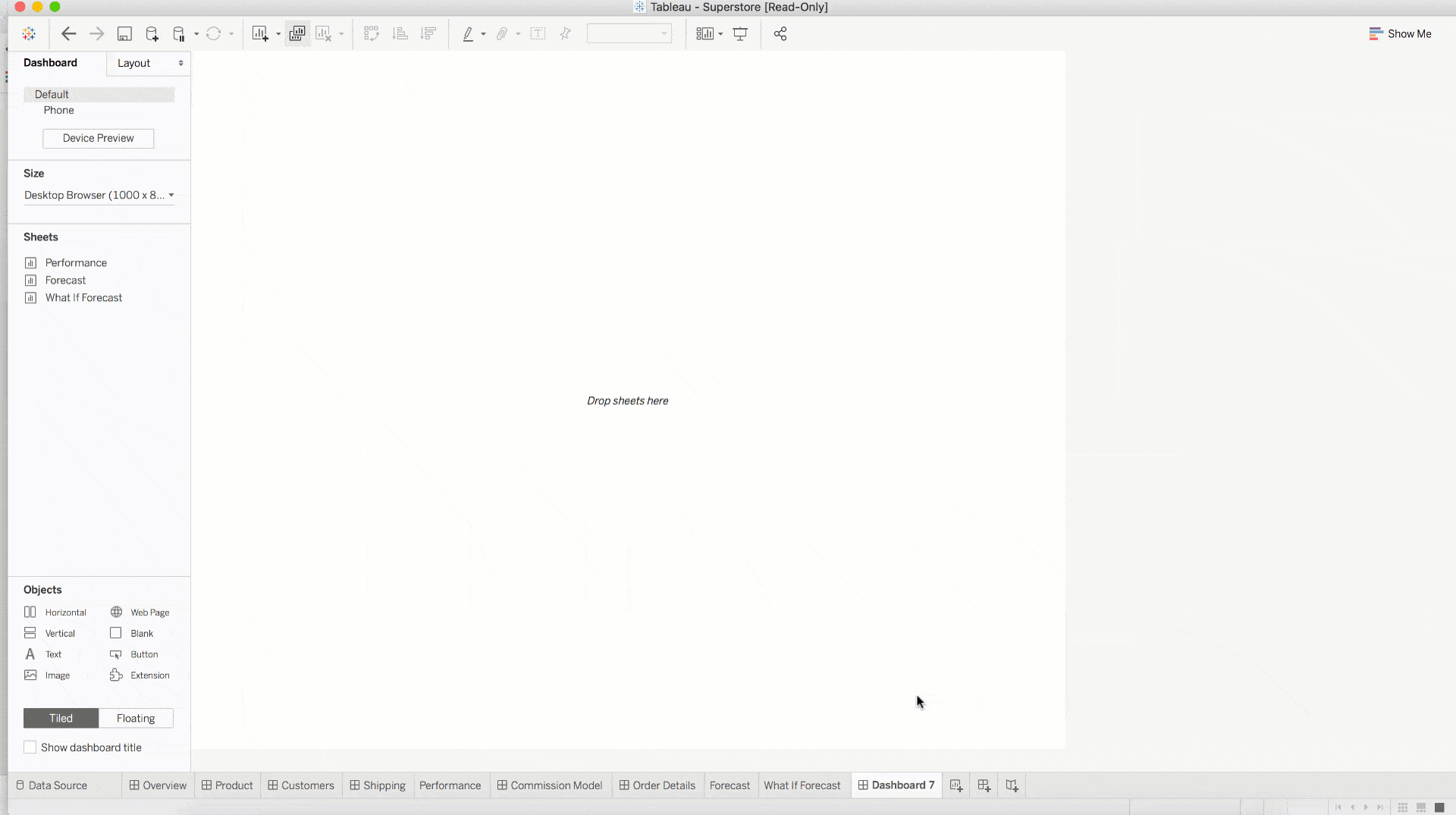
Many organizations have created great content for desktop users already. However, these visualizations are not always optimized for mobile consumption. As more users are accessing work-related content on their phones, we want to give authors an easy way to create and customize phone layouts for existing dashboards. Phone layouts are not added automatically for existing dashboards, but authors can simply click on 'Device Preview,’ choose the device type (like Phone, for example), model (like iPhone X), and click “Add Phone layout” to get started.
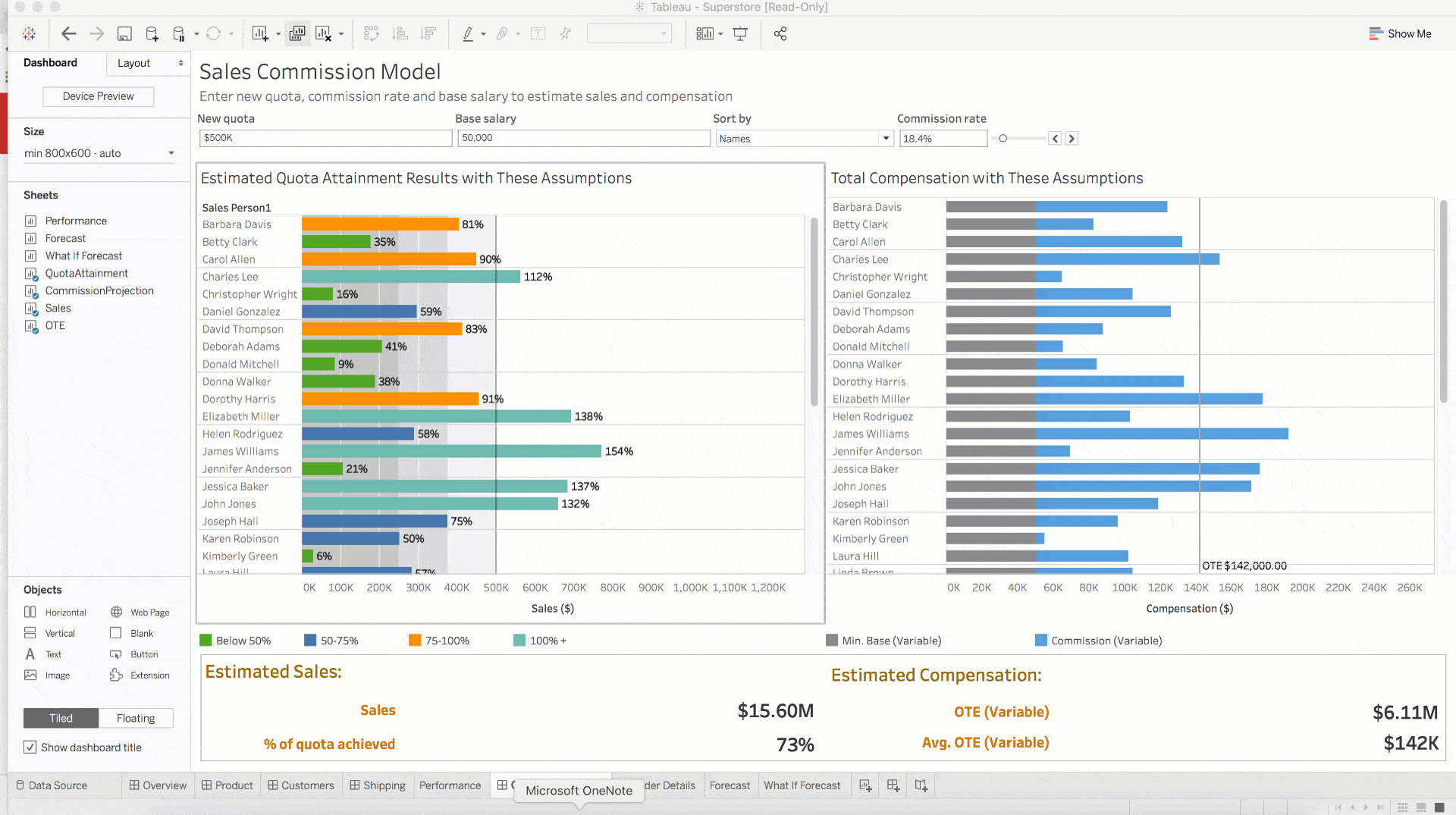
And if for some reason you don’t want to use the automatic phone layouts, you can easily turn off the feature. Simply click on the Dashboard menu, and uncheck “Auto-Generate Phone Layouts.” This feature is turned on by default in Tableau Desktop 2019.1.
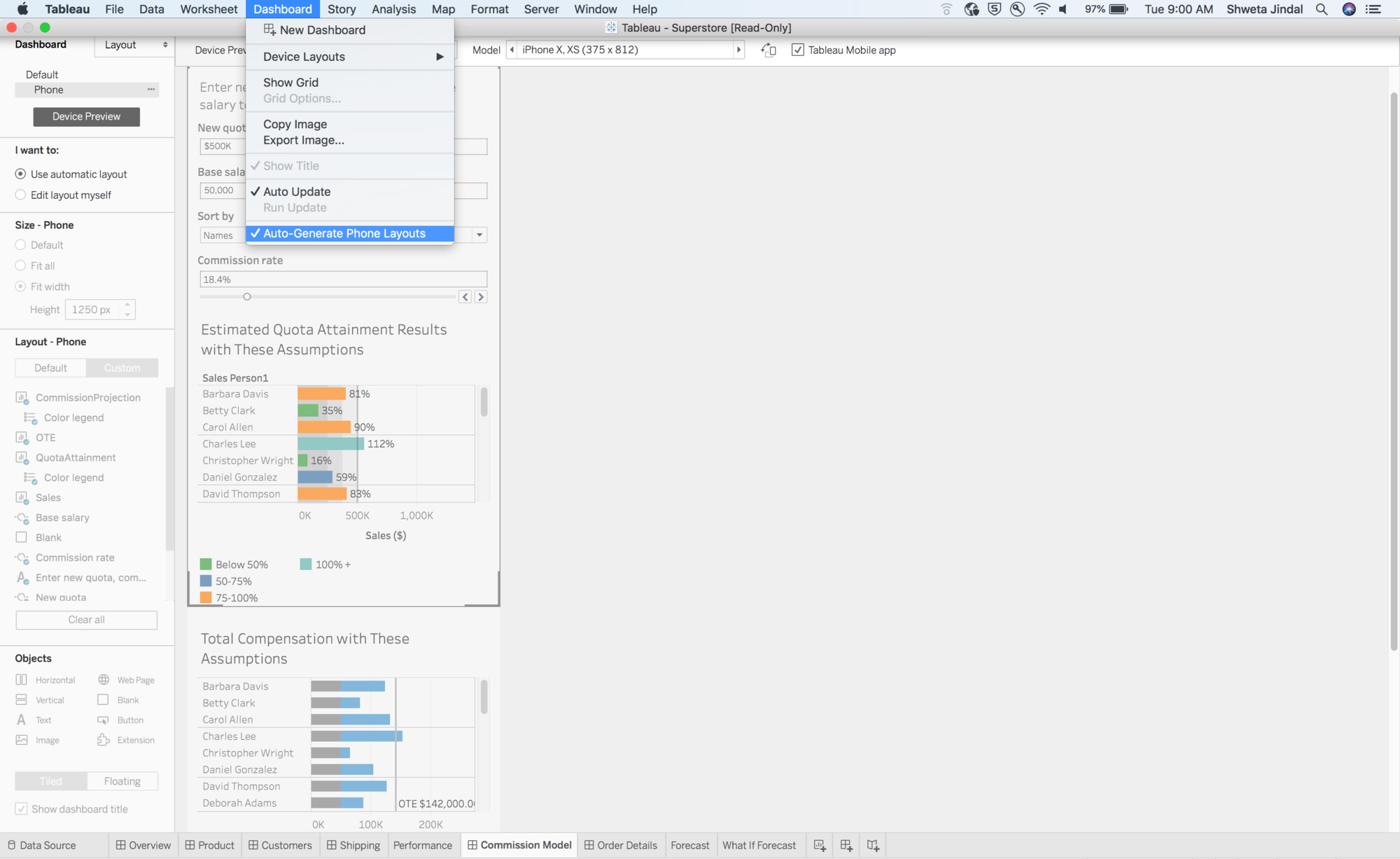
Know your dashboard is mobile optimized with Preview Device Layout
Once the dashboard has been published to Tableau Online or Tableau Server (version 2019.1 or higher), authors can preview how it will look on desktop, tablet, and phone using Preview Device Layout. This feature, which is available for authors or anyone who has edit permissions to the workbook, provides a great checkpoint for authors to make sure their content looks great on all devices and take action if needed.
By using the Preview Device feature after you publish a workbook, you can quickly see if you forgot to add a specific device or if an update needs to be made. In this case, you can jump back into Tableau Desktop, make a couple of quick adjustments, republish, and then verify again in the Preview Device window.
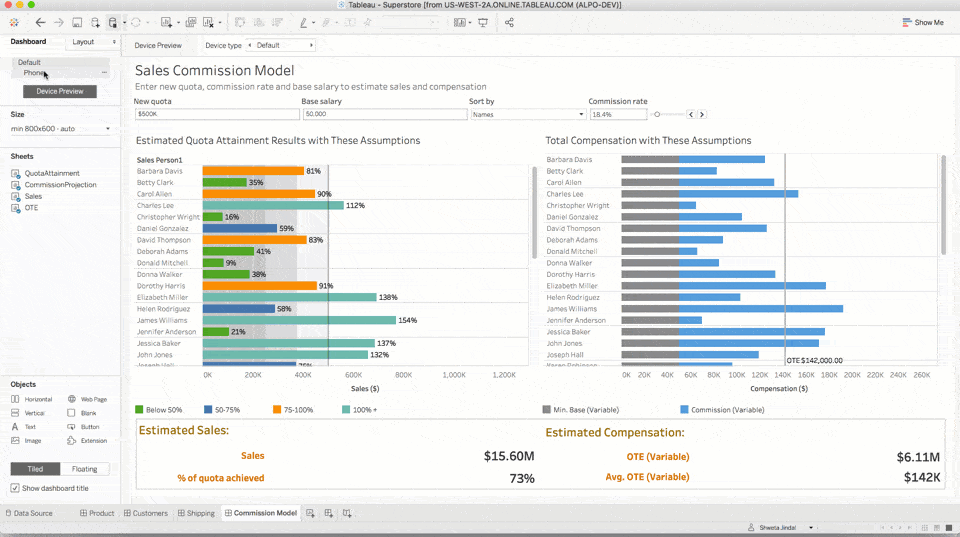
We are excited to see how you leverage these new features in Tableau Desktop, Server, Online, and the redesigned mobile app to support your mobile users and help them keep their data within reach.
To get the updated Tableau Mobile app, please visit Apple App Store or Google App Store.
If you have any ideas to improve these features or ideas for new mobile features, please reach out to us on the Ideas Forum.
相关故事
Subscribe to our blog
在您的收件箱中获取最新的 Tableau 更新。







