5 tips to improve the performance of your Tableau Server
You already know that Tableau Server is a powerful collaboration platform. It lets you easily share and distribute the workbooks and dashboards you create in Tableau Desktop. Because people across your organization depend on Tableau Server, it’s essential to keep it performant and scalable.
Follow these five tips to improve the performance of your Tableau Server, streamline your admin tasks, and make sure your investment is ready to scale.
1. If you have Active Directory, use it from the start
There are two ways your users can authenticate on Tableau Server:
- Using local authentication where Tableau Server keeps credentials internally
- Using Active Directory
If your enterprise uses Active Directory, install your Tableau Server using Active Directory authentication from the beginning. Here’s why: Tableau Server assigns ownership to each piece of content. Therefore, all content created while using local authentication will be owned by local users. Once you switch to Active Directory, none of those local users will be able to own content since all local users will become “unlicensed” and all users must have credentials in Active Directory.
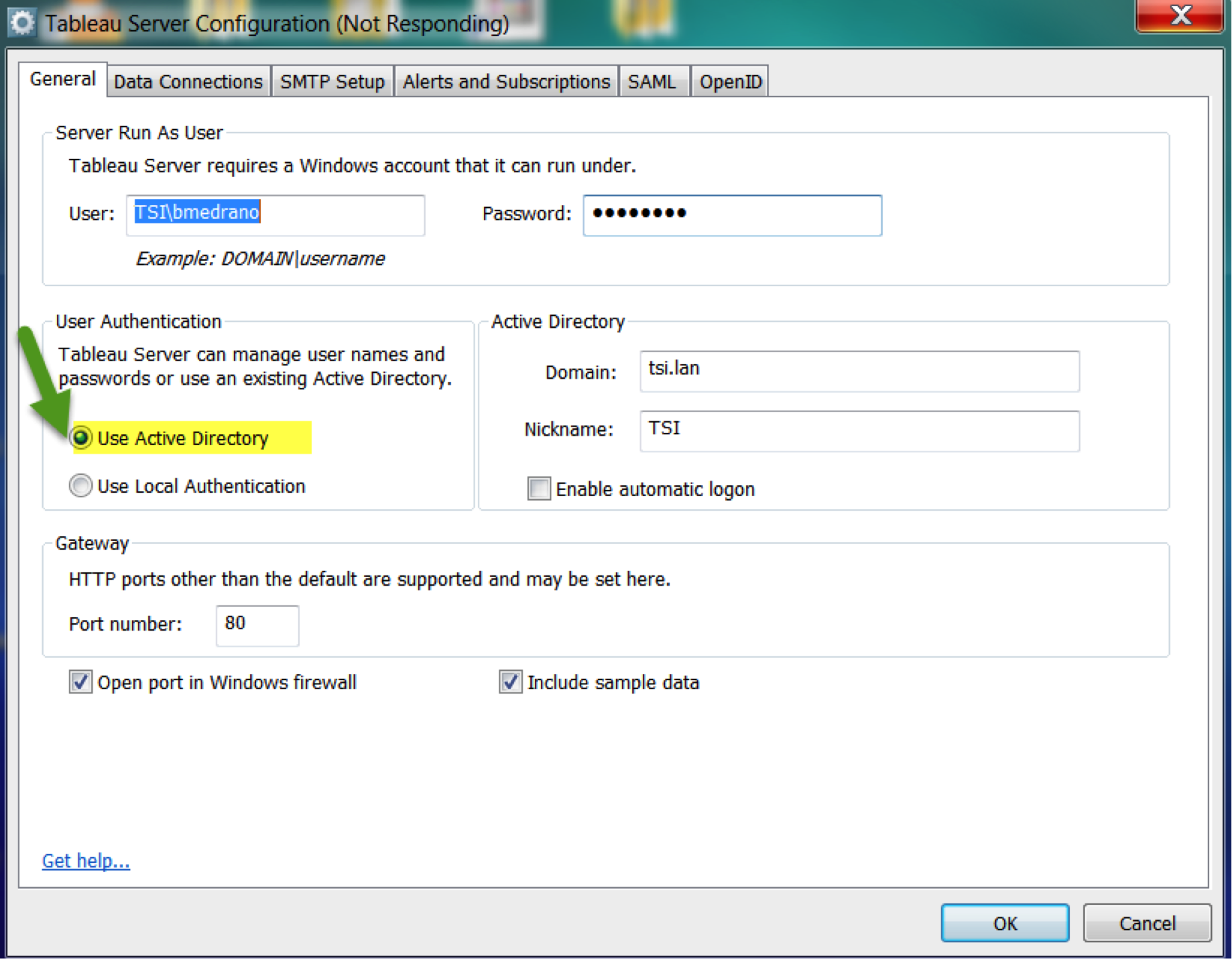
2. Use functional permissioning
This skill will make all the difference when scaling your Tableau Server. If used from the start of your Tableau Server journey, it allows you to save countless hours administering content permissions.
The idea here is to form groups that are determined by the functions that different groups of people will have on specific content. For example, let’s say that your company’s internal audit team has content on your Tableau Server. At the project level, the team has one project for the Annual Audit Plan. There will be two different functions that users will perform:
- Publishers: This functional group will publish content to the Annual Audit Plan project. It will contain authors from the internal audit team.
- Interactors: This functional group contains users who can interact with content. These users will come from several different parts of the organization and might include the CFO, the board of directors, the COO, team members from legal and compliance departments, and so forth.
Functional permissioning allows Tableau Server administrator to apply group permissions based on what users do with content instead of applying organizational permissions based the user's department. That will help you avoid two common mistakes:
- Assigning permissions to content at the individual user level: Once you start down this road, as your installation scales, managing permissions becomes time-consuming, and debugging permission cases becomes confusing. It is a burden at 25 users; it becomes unwieldy at 2,500.
- Using organizational permissions: For example, you can create a sales group that has every salesperson in it, then assign permissions to content for the organizational group.
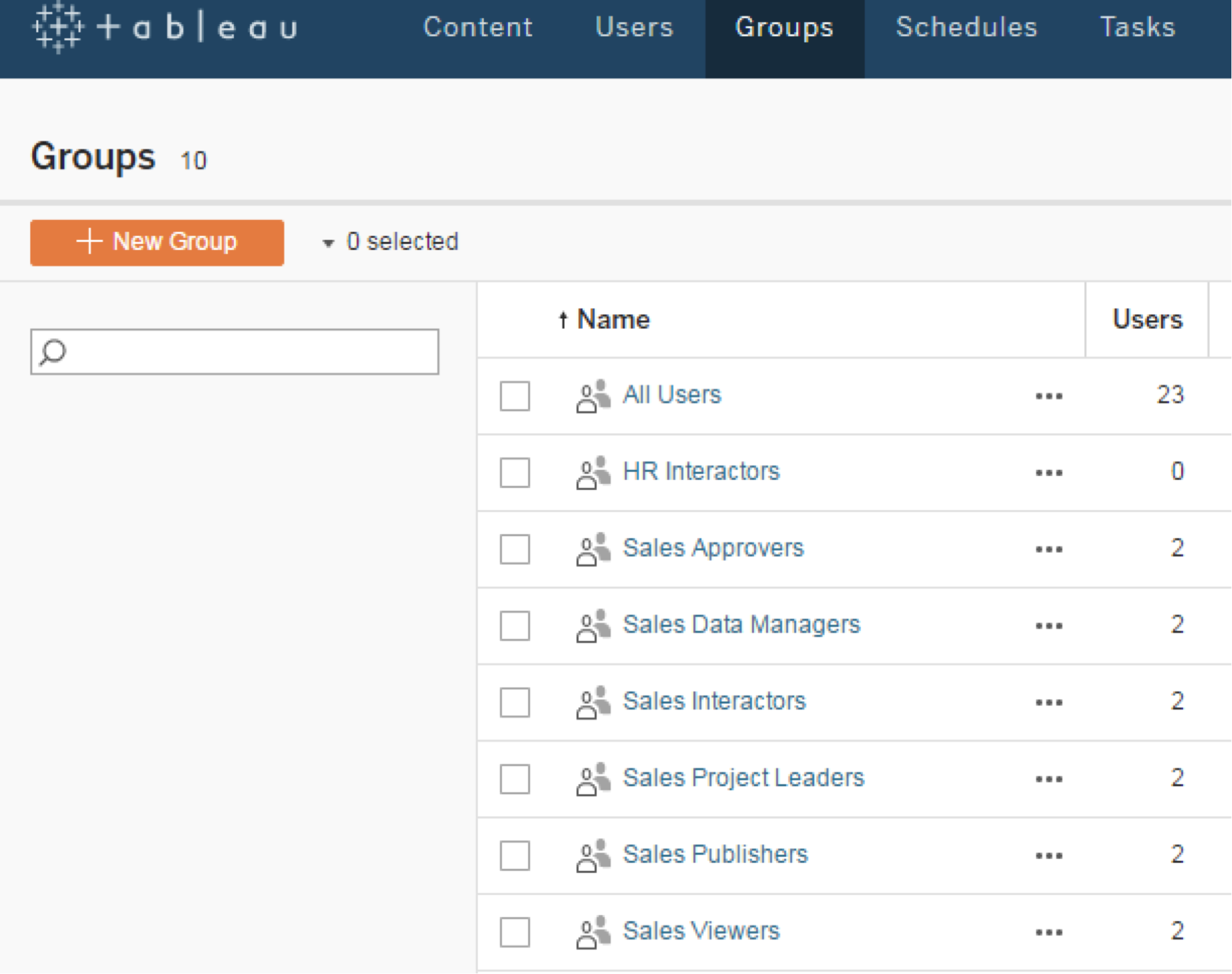
3. Understand and monitor Tableau Data Extracts
Tableau Data Extracts are a hugely powerful tool when implemented correctly. Once extracts are created and published to a refresh schedule on Tableau Server, they can grow unwieldy over time. Techniques to optimize, identify, and monitor extracts are crucial to the health of your server.
For example, most large extracts can contain a lot of unused data. With regular refreshes, the extracts can grow and consume a lot of resources unnecessarily. Therefore, it’s important to follow these three best practices as relates to extracts:
- Hide unused columns: Tableau will determine which columns are used in your workbook at extract-publication time and hide all the others.
- Aggregate to the highest visible level of your views: If your sales chart shows monthly sales by region, the select this option to sum up sales activity by month and region.
- Filter your data: When you’re doing a year over year comparison, for example, filter out any historical data that won’t be used in the view.
When implemented, these best practices are powerful. Look at the example below where we reduce the size of the extract from 3.5 GB to 7.6 MB. The record count goes from 215 million rows to just 64 rows.
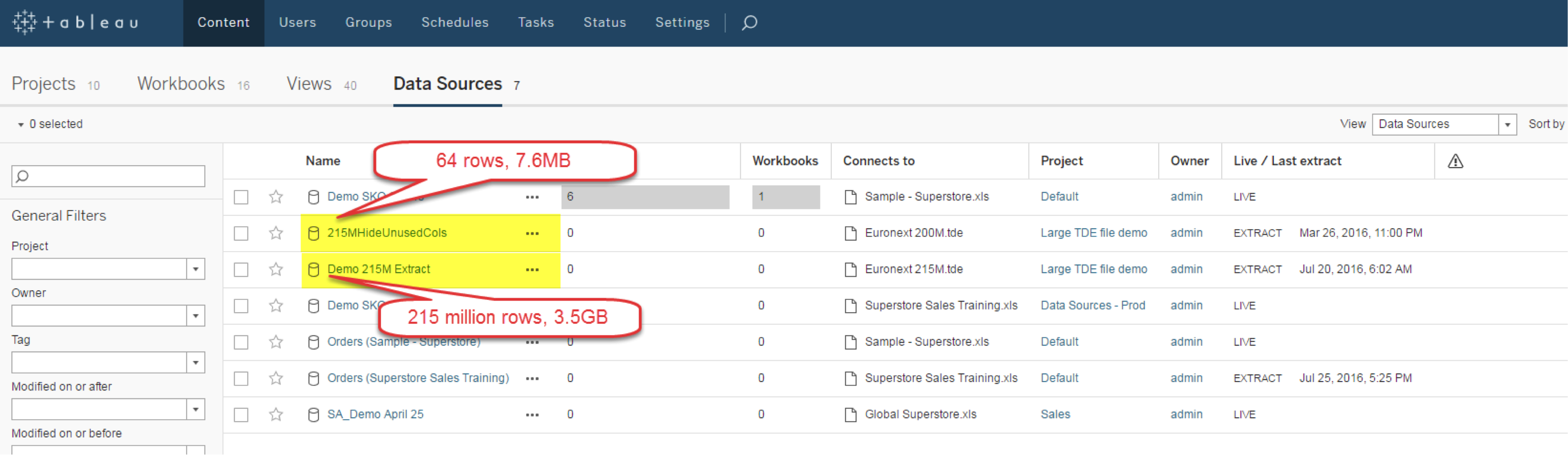
You get the same results from the two extracts.
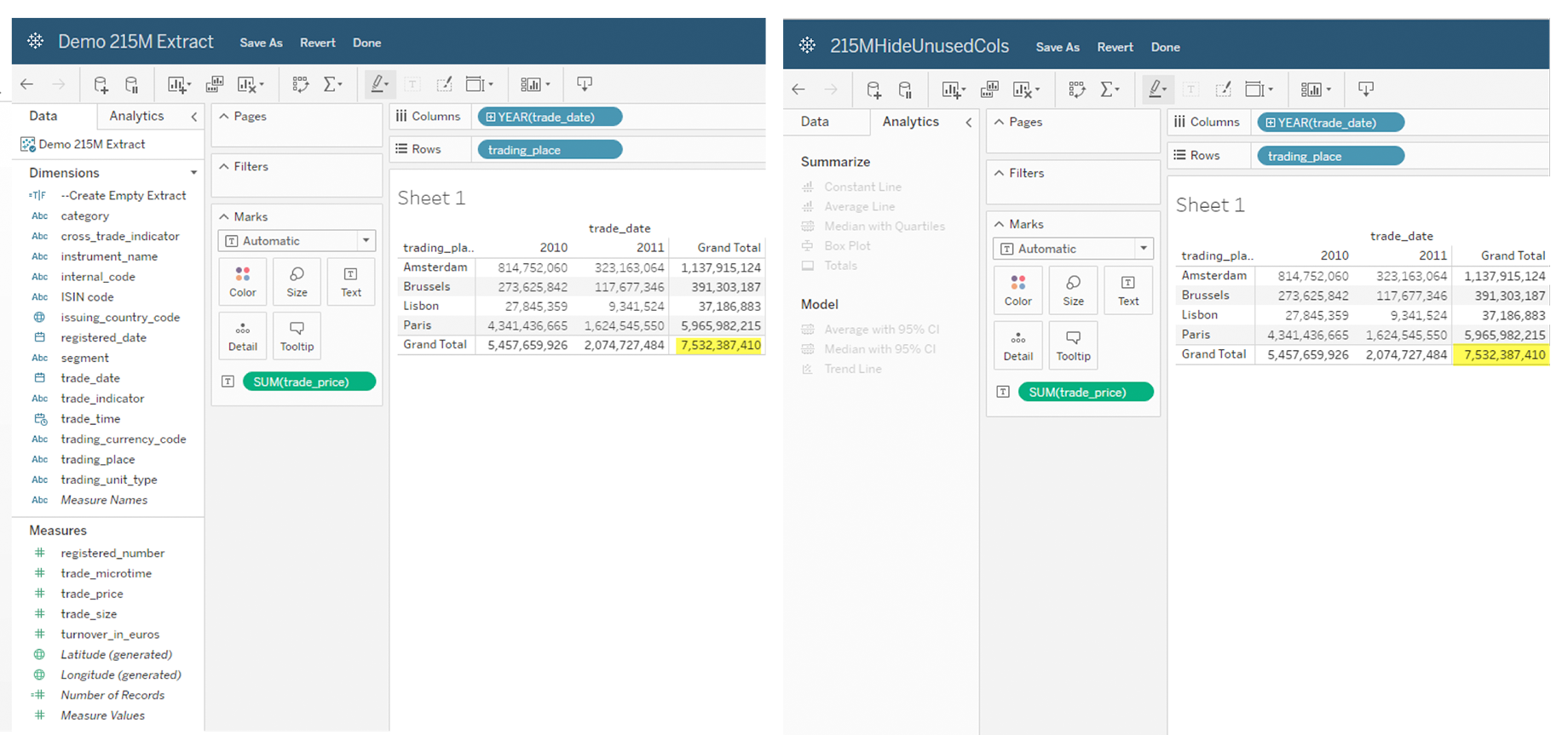
4. Construct a high availability Tableau Server
Many customers want a high availability Tableau Server, one that provides real-time content replication and failover support. Since extracts and repository data change rapidly, a high availability Tableau Server will provide you with greater protection from system failure than regular backups can.
In order to build one, you must have process redundancy, a backup primary, an external load balancer, and enough nodes to provide a quorum.
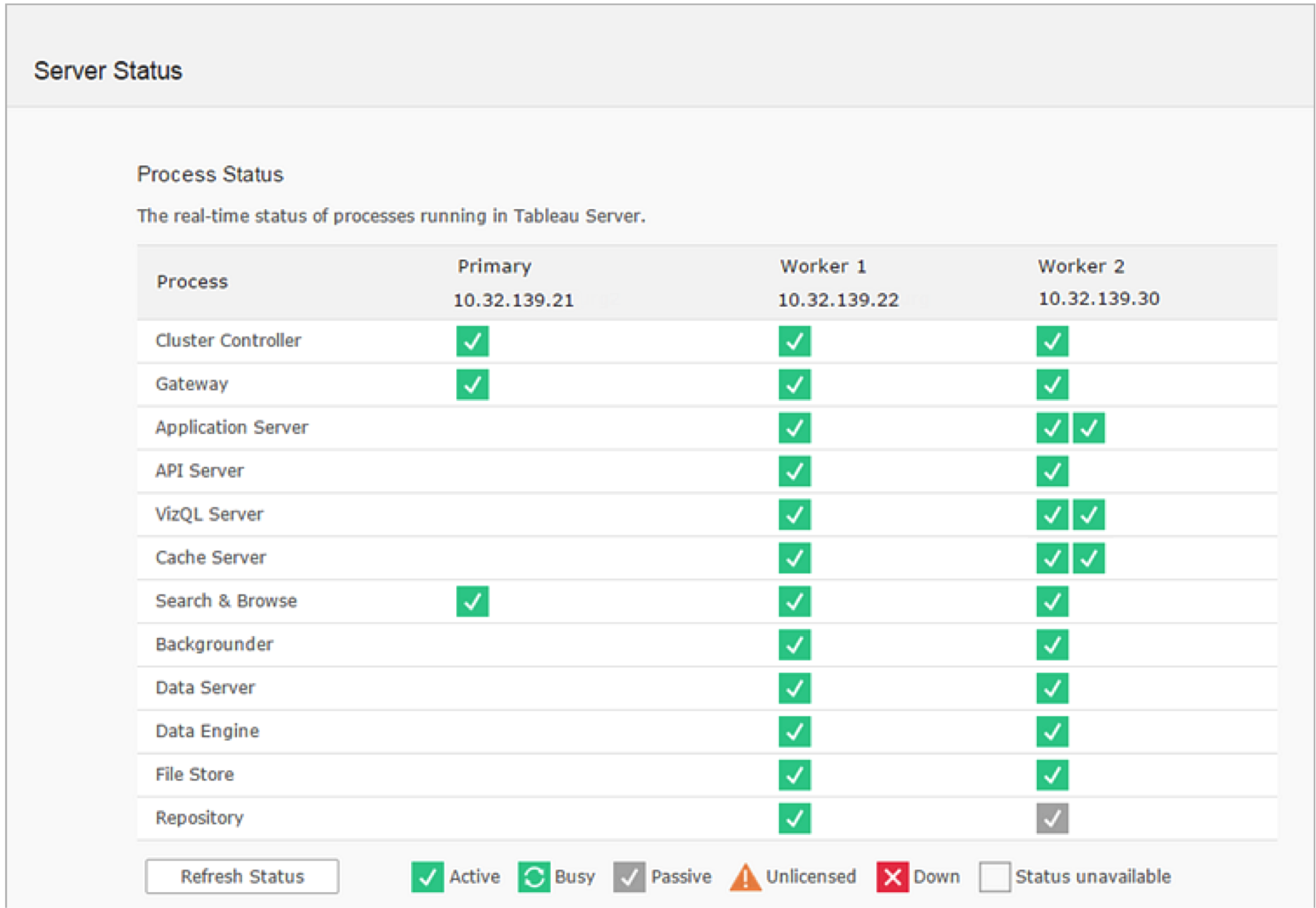
5. Implement user filters
This valuable technique lets you automatically control which users see what data, and allows your dashboard developers to create more flexible views.
The way this works is that Tableau Server will recognize the user that is logged in, and will apply logic to determine which rows of data that individual user can see. The filtering logic can be a simple yes or no based on a characteristic of the data. It can also be the result of a more complex relationship between the user and another dimension—for example, which department the user is in.
Oftentimes, dashboard authors will create different versions of the same view for different users due to data-access permissions. This causes more testing and more complication, and consumes more resources. By implementing user filters, the same view will let each user see only the data he or she has permission to view.
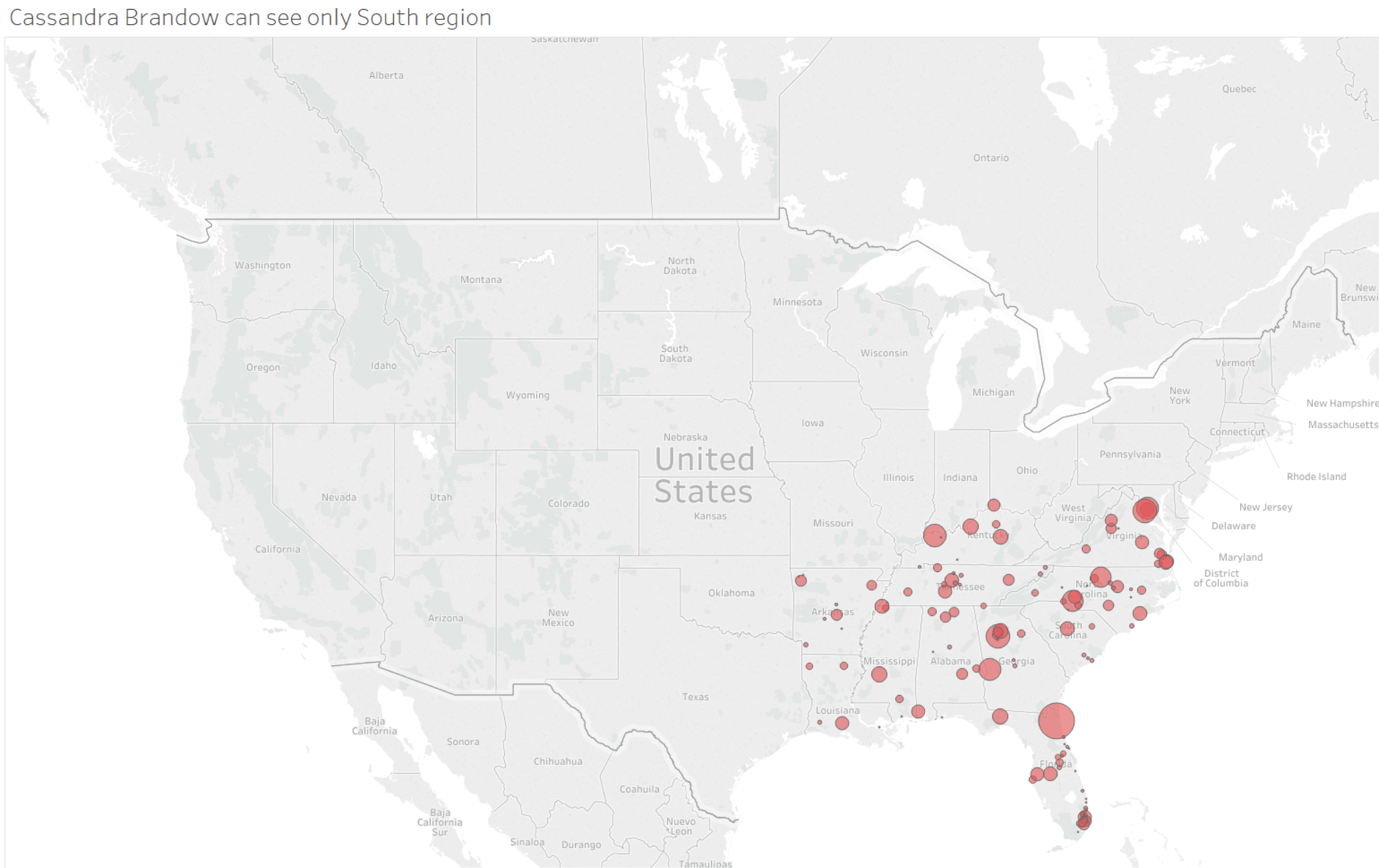
To learn how to implement these five tips, sign up for virtual or in-person training on Tableau Server administration and Tableau Server architecture.
Relaterade berättelser
Subscribe to our blog
Få de senaste Tableau-uppdateringarna i din inbox.







