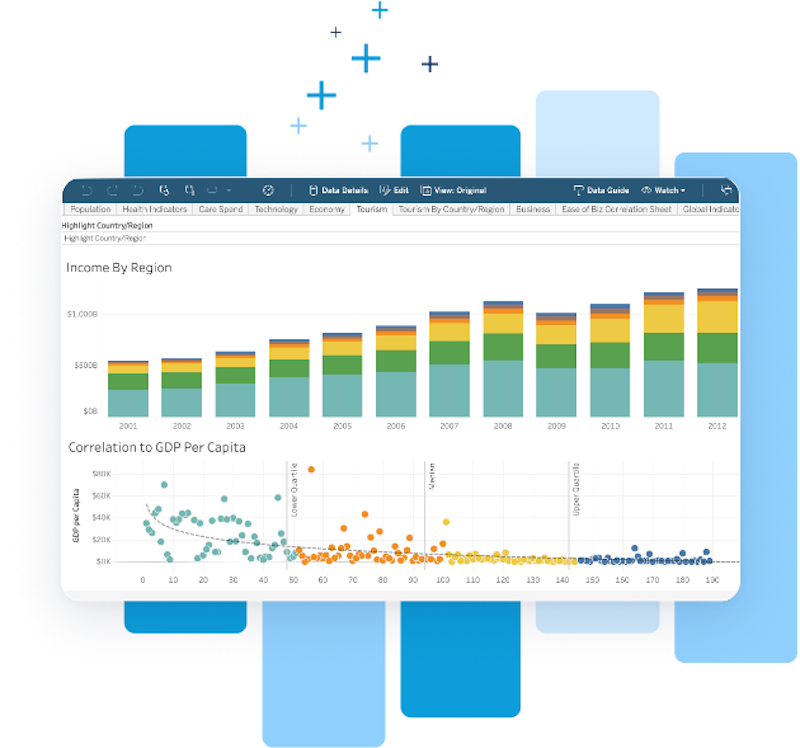
Improve Dashboard Performance with Design Best Practices
Leverage Tableau's power to provide insightful and performant analyses
The best ways to improve dashboard performance: data source tuning + efficient workbook design
Step 1: Identify Performance Bottlenecks
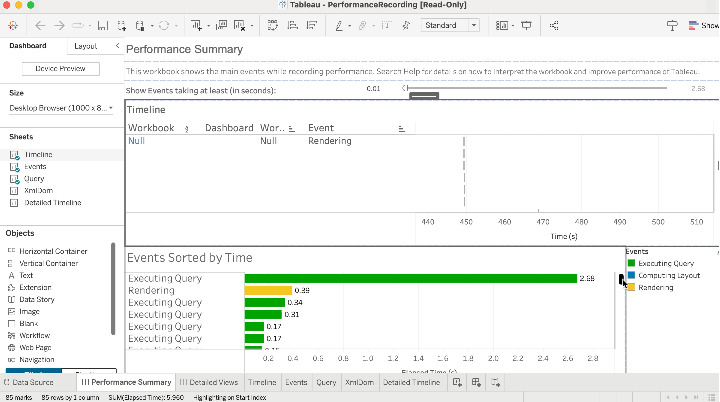
Performance Recorder
The Performance Recording feature in Tableau records performance information about key events as you interact with a workbook. You can then view performance metrics in a workbook that Tableau creates to analyze and troubleshoot different events that are known to affect performance.
- Open your workbook in Tableau Desktop
- From the Help menu, select Settings and Performance > Start Performance Recording
- Interact with your dashboard to record performance data
- To stop recording and see results, go back to the Help menu and select Settings and Performance > Stop Performance Recording
LEARN HOW TO INTERPRET PERFORMANCE RECORDER RESULTS
Performance Recorder on Tableau Server?
Step 2: Define Performance Goals
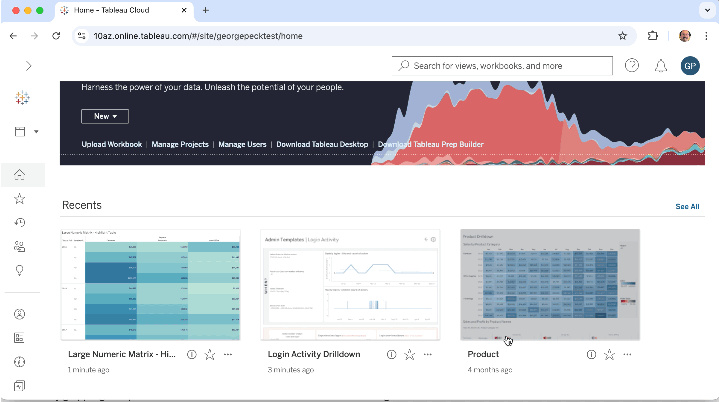
Once your dashboard is published, establish performance goals that cater to your different audiences. For customer or executive-facing dashboards, prioritize faster load times. For analyst-facing dashboards, collaborate with analysts to ensure the dashboard meets their needs. Use your judgment, your own organization’s standards, and Tableau’s tools to identify these objectives.
Step 3: Take Action
Workbook Optimizer
The Workbook Optimizer (Tableau 2022.1 or later) evaluates a workbook’s design choices against performance best practices and provides actionable improvement recommendations.
From Tableau Desktop
- From the Server menu, select Publish Workbook > Workbook Optimizer
From Tableau Server or Tableau Cloud
- From any dashboard, click Edit from the top menu bar
- Click the drop down next to Publish > Run Optimizer
