9 data-blending tips from #data14de
Data blending is the ability to bring data from multiple data sources into one Tableau view, without the need for any special coding. Do you do data blending? Or wish you knew more about it? Here are 9 tips from one of our Tableau sessions delivered at the Tableau Conference in Munich this week.
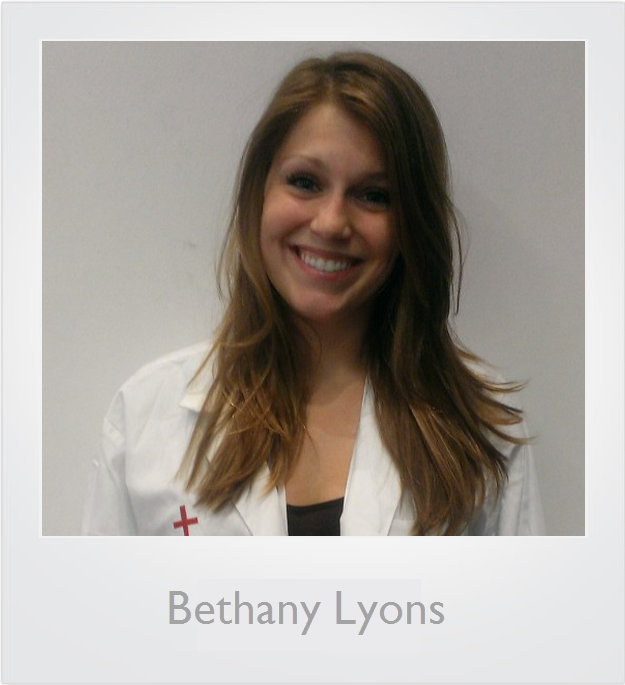
Bethany Lyons is one of our product consultants in EMEA. She's an expert on blending, table calculations and delivering high-energy conference sessions (she will be repeating these sessions in London, so register to get a chance to see her in action). Here are some of her tips. For more resources, follow the links at the end of this post.
1. In the data window, the blue tick indicates the Primary data source (Sales in the image below). An orange tick indicates a secondary data source (Promotions).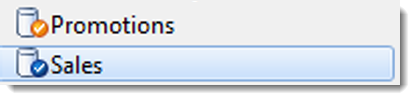
2. Blending runs a query on each data source and joins the aggregated results of those queries.
3. The first field you drop onto a worksheet defines the primary datasource. Any other data source you use will be a secondary data source. The secondary source fields are shown on shelves with the orange tick marks.
4. A default blend is equivalent to a left outer join. However, by switching which data source is primary, or by filtering nulls, it is possible to emulate left, right and inner joins.
5. You cannot emulate a full outer join using blending.
6. Sometimes you see NULL values when you blend. This is when there is no corresponding row based on the join key in the secondary data source. In the example below, Patient is in the primary datasource. Illness is from the secondary data source. Sam and Will have no data in the secondary data source.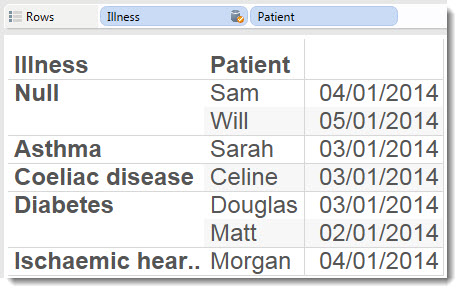
7. If you do not override the default choice, Tableau will automatically switch the blend field to the most appropriate for the view.
8. You can ask new business questions in a view just by changing the blend fields.
9. The * is often a cause of frustration but needn't be. What it means is that the primary and secondary data sources do not share data that enables you to create the view you have attempted to draw. The * is an indication that your data sources do not contain enough information to blend and display the view you have created.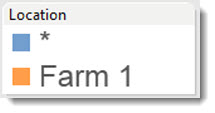
Bethany went into much more detail than this list! If you want more information on blending, check out these resources:
Watch our data blending tutorial
Read a knowledge base article on choosing between joining or blending data.
The slides and recording of Bethany's talk are available to conference attendees.
Autres sujets pertinents
Abonnez-vous à notre blog
Recevez toute l'actualité de Tableau.









