Getting started with Tableau Cloud and login-based licence management
A step-by-step guide
Access your Tableau Cloud tenant
Step 1 - Login email sent to Cloud Administrator
After your purchase is completed, Tableau will email a login link to the Cloud Administrator named in your order documents, including the creation of your TableauID.
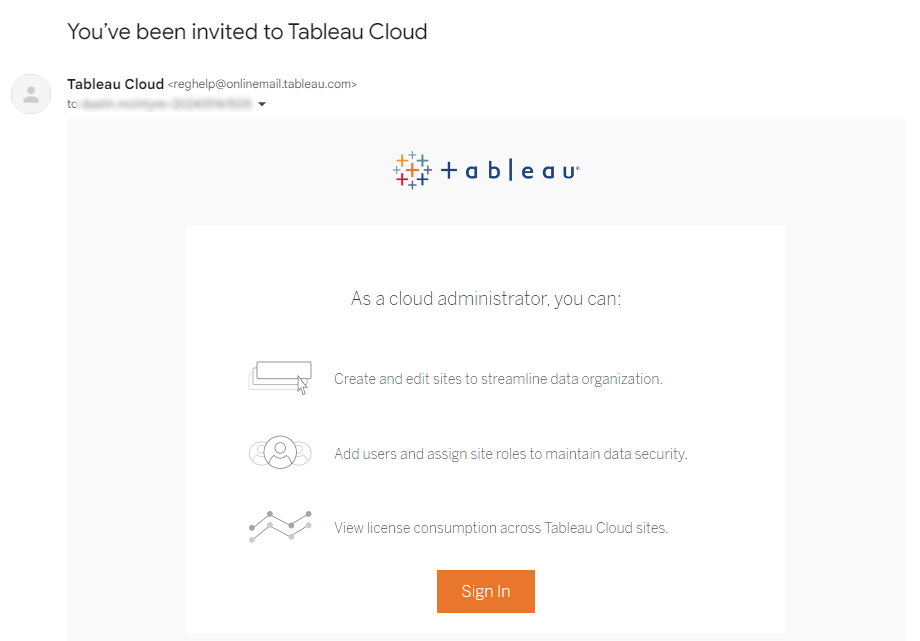
Step 2 - Cloud Admin creates Tableau Cloud sites
As a Cloud Administrator, you can create, edit and delete Tableau Cloud sites in the regions of your choice. Cloud Administrators can also be a Site Administrator, or you can delegate this role to other users. Learn more at Add, delete or activate sites.
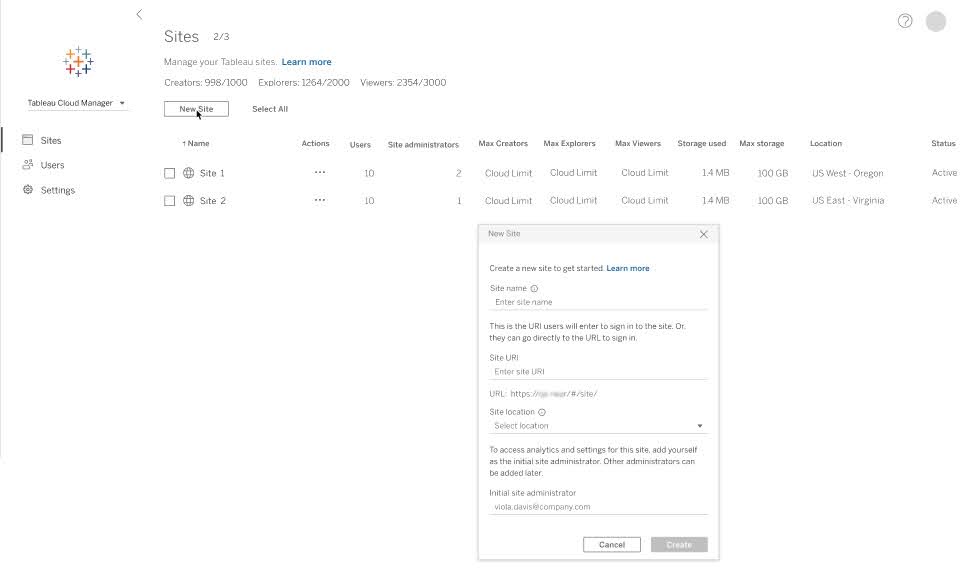
Add authorised users to Tableau Cloud
Step 3 - Add users to Tableau Cloud sites
Once you’ve created your Tableau Cloud sites, you can start adding authorised users. When adding new users, you’ll need to select the site role for that user (i.e. Creator, Explorer, Site Administrator). Users will need to be assigned a Creator site role (either Creator or Site Administrator Creator) in order to activate Desktop and/or Prep Builder. For more information on site roles, refer to Tableau Cloud Help.


Step 4 - “You’ve been invited” email is sent to added users
Once you’ve provisioned a user’s account, they will receive an email invitation to join your Cloud site.

Authorised users join your Tableau Cloud site and activate Desktop/Prep Builder
Step 5 - Authorised user joins Tableau Cloud site
After selecting the ‘Join now’ button in the invitation email above, users will be prompted to create their Tableau customer account. For users assigned a Creator site role, they will log in with their Tableau customer account to activate their Desktop and/or Prep Builder installations (Step 7 below).
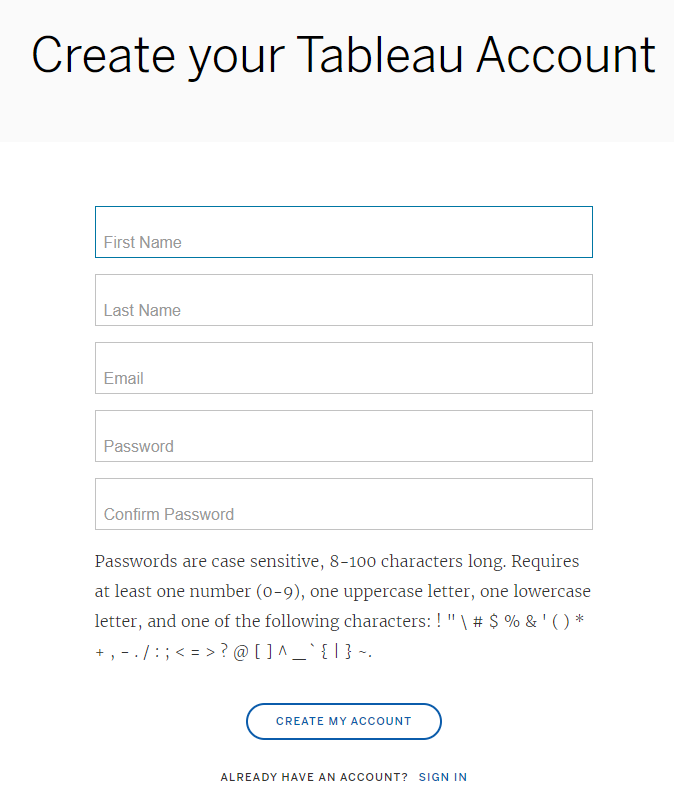
Step 6 - Download Tableau Desktop and/or Prep Builder
Once the user creates their Tableau account, they will be automatically routed to your Tableau Cloud site. On the homepage, they will be presented with links to ‘Download Tableau Desktop’ and ‘Download Tableau Prep Builder’.

Once the user has downloaded and installed Tableau Desktop and/or Prep Builder, they’ll be ready to activate the programs using LBLM.
Step 7 - Creator user activates Tableau Desktop and/or Prep Builder
Users launch Tableau Desktop or Prep Builder. If this is a user’s first time launching Tableau on their device, they’ll be given an option to enter their contact information and start a 14-day trial. Users who have already been assigned a Creator role on your Tableau Cloud site can skip the trial prompt by clicking "Activate Tableau" as shown below.

On the Activate Tableau screen, users should choose "Activate by signing in to a server" as shown. To activate by signing in to a server is synonymous with using LBLM.

A connection dialogue will appear; the user can quick connect to Tableau Cloud via the link highlighted below.

The user will be prompted to log in to Tableau Cloud using the Tableau customer credentials they created earlier when joining your Tableau Cloud site.

If the user is a member of multiple Tableau Cloud sites, they will be prompted to select the site they wish to use for activation; users should make sure to select a site where they are assigned the Creator site solely in order to successfully activate Desktop and/or Prep Builder.

Once authenticated, the user will have successfully activated their Desktop and/or Prep Builder installations using LBLM, and they’ll be ready to get down to vizness!
FAQ
Login-based licence management (LBLM) allows Creators to activate Tableau Desktop or Tableau Prep by simply logging in to these products with their Tableau Server or Tableau Cloud credentials. Admins can assign, monitor and reclaim Tableau Desktop or Tableau Prep access directly from Tableau Server or Tableau Cloud instead of distributing product keys to end users.
LBLM provides a number of benefits. First, it makes it easier for you to deploy Tableau Desktop and Tableau Prep to end users, as you don’t need to distribute and manage individual licence keys. Additionally, you’ll have increased visibility into Creator seat usage through a single, centralised view.
This free feature is available to eligible customers who own role-based Creator licences and are using a compatible version of Tableau software (2020.1+). As of the 2020.1 release (February 2020), LBLM is enabled by default for all Tableau Cloud customers who have purchased Creator. Tableau Server customers can explore below to learn more about identifying if they are already LBLM-enabled and, if not, how to opt in!
LBLM modernises the product activation experience by removing the need for product keys to be distributed throughout your organisation when enabling use of Tableau Desktop and/or Prep Builder for authorised users. LBLM creates parity across all Creator, Explorer and Viewer roles (i.e. leveraging login credentials), eliminating dual licence management in your customer portal and Tableau Server or Online UIs.
To learn more, go to our Help article: Login-based licence management
Server and site administrators
- Eases licence deployment and activation events by eliminating the need for the distribution of product keys for Desktop and Prep Builder.
- Administrators can revoke Creator licences from departing users by setting users to a non-Creator or Unlicensed site role directly within Tableau Server or Online, allowing reallocation to new authorised users.
Creator users
- Authorised users can activate Tableau Desktop and Prep Builder software on their local machines using their Tableau Cloud or Tableau Server login credentials. No product keys required!
All Tableau Cloud customers who own Creator licences can start using LBLM today! If you’re currently using individual Creator - Desktop and Prep keys and/or need to educate your end users on how to activate using their Tableau Cloud login credentials, see above.
Tableau Server customers need to double-check if their Creator – Server key(s) are LBLM-enabled. If you made your first purchase of Tableau Server after 12 November 2020, you’re likely already enabled. Server deployments licensed before this date need to opt in via the instructions linked above in order to enable LBLM.
Yes – both! Whether you are a new or existing Tableau Cloud and/or Tableau Server customer, LBLM was designed with you in mind and a goal of further streamlining the Tableau licence delivery and management experience.
If you’re a Tableau Cloud customer, you have it! As of the 2020.1 version release (February 2020) all Tableau Cloud sites have the ability to use LBLM. The user guide above will break down how to get you started. If your authorised users have already activated Creator - Desktop and Prep Builder keys on their local machines, you can [go here] for more information on how to deactivate before instructing users to reactivate with LBLM.
Tableau Server customers can see if they’re LBLM enabled by checking their customer portal:
- Log in to the portal account in which you have administrative access.
- Navigate to Deployments.
- Locate the deployment in question and if “Login-based licence management” is shown, you’re LBLM-enabled!

If you are not enabled, get in touch with your account executive today to get on the path to LBLM.
Tableau Server customers can see if they have LBLM-enabled keys by checking their customer portal:
- Log in to the customer portal where you have administrator access.
- Navigate to Licences.
- Locate and select your “Creator – Server“ key(s).
- On the Licence detail page, scroll down to the Login-based licence management field; if the field is ticked, that key is LBLM-enabled.
Tableau Server customers can also check for LBLM-enabled keys on their Server:
- Sign in to Tableau Server as an administrator (instructions here).
- Select Configuration.
- Select Licensing.
- On the Licensing page, if the “LBLM” field is checked, that key is LBLM-enabled.

For Tableau Server customers, Server must be able to communicate with Tableau’s licensing server via the internet (refer to the list of minimum required licensing connections that must be allowed). Provided Server has the required Internet access, there is no need for Desktop and/or Prep Builder installations to communicate outside your network – they just need to be able to connect to your Tableau Server deployment.
For Tableau Cloud customers, LBLM is not an option for users whose Desktop and Prep Builder installations lack internet access. Please work with your account executive to understand your options.
LBLM is only compatible with versions 2020.1+. If you require use of an older version of Desktop or Prep software, please work with your account executive to understand your options.
Yes! The same identity used to log in to the Tableau Server Deployment or Tableau Cloud site is used to activate Desktop and/or Prep Builder for Creator users; there is no need for users to create a separate Tableau customer account outside of your chosen identity service. See Tableau Cloud authentication or Tableau Server authentication for more detail on available options.
The following resources dive deeper into the setup and functionality of LBLM.