Sharpen your analysis with tooltip selection in Tableau 10.3
Update: Tableau 10.3 is here! Download now to try out the feature outlined below.
When I work with data, sometimes I have a specific question in mind, and other times my questions arise as I explore. Tooltip selection is a new feature in Tableau 10.3 that enables me to quickly discover new questions just by interacting with my viz. Data exploration has never been so fluid.
Tooltip selection in action
Let’s look at an example using the Superstore sample in Tableau. In my Profit Analysis view, I want to understand profit profile by product. I notice a mark—the lowest profit—and want to know more about it. From details in the tooltip, I learn the Category is Technology, the Sub-Category is Machines, and the Ship Mode is Standard Class. Immediately, the question arises: Do other products like this one also have unusually low profit? With tooltip selection, the answer is just one click away.
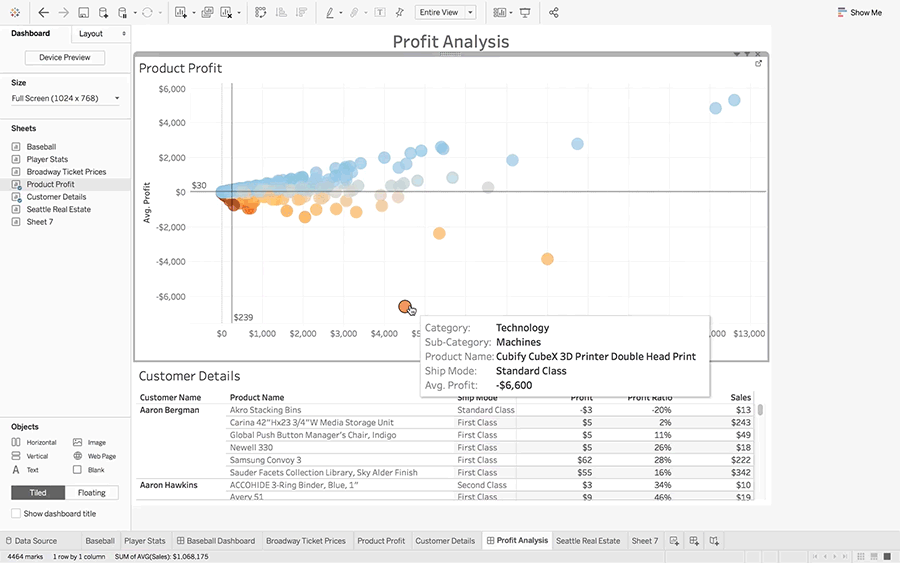
- By selecting Technology in the tooltip, I can quickly see that, overall, Technology product profits are much higher than average.
- When I select Machines, I see the profit is still higher than the overall average, but not as high as Technology’s.
- And when I select the Product Name, that’s where I stumble upon an actionable discovery: It looks like I’m losing less money when I ship this particular machine using First Class instead of Standard shipping. This is great news I can act on today.
In this example, I didn’t set out to optimize my profits by Ship Mode, but in the process of interactively exploring the data, I found an opportunity for improvement.
Like other selection methods in Tableau, I can use tooltip selection to filter (Keep Only or Exclude), group, make sets, and with actions (as in the example above). The mechanic is the same, but the method—allowing me to query the data by domain value—is unique. Of course, tooltip selection works with any discrete variables (including clusters), on all viz types, and on all sheet types (worksheets, dashboards, and stories).
Customize your tooltip selection
Since it’s authorable, you can also design intentional tooltip content for exploration by data consumers, as in the following example:
Turn it off or on
By default, tooltip selection is enabled for new worksheets. There may be a reason you prefer to have it off. To do so, simply toggle the “Allow selection by category” option in the tooltip editor. For upgraded worksheets, tooltip selection is off by default. You can turn it on in the same tooltip editor.
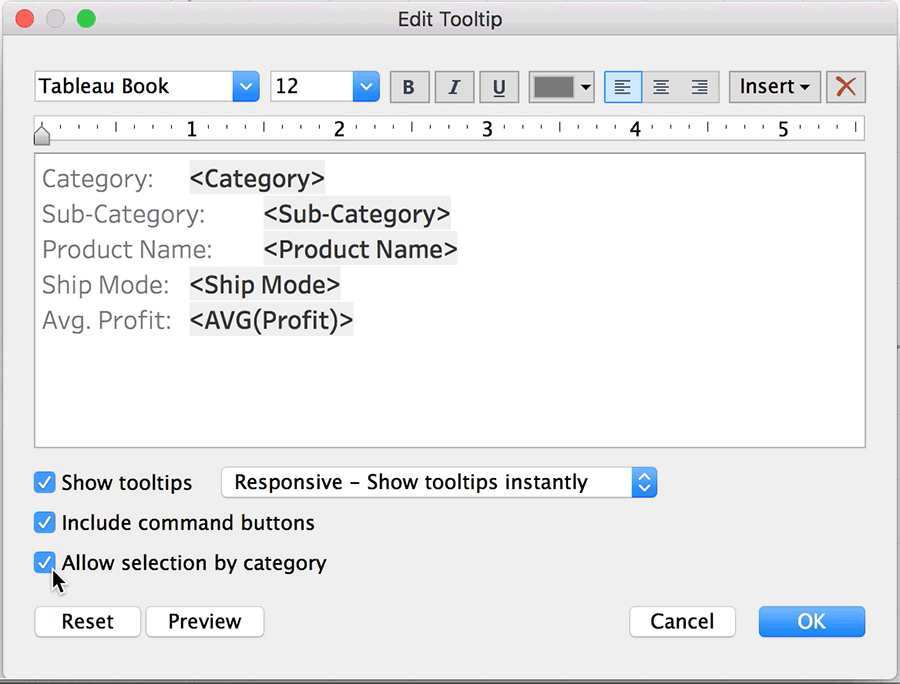
Your feedback is requested!
This feature is the first in a series of direct selection capabilities we intend to bring to interactive exploration in Tableau. If you have other requests or ideas, please add your insights and vote for others on the Ideas forum in the Community.
Try Tableau 10.3
Features in Tableau 10.3 shine a light on productivity for analysts and business leaders alike. Smarter data access for the analyst brings new connectors, from PDF to Dropbox. Recommendations based on machine learning suggest relevant tables and joins. Plus, the Tableau Bridge gives Tableau Online users live access to on-premises data. Stay on top of the business with functionality meant for scale. Data-driven alerts keep your finger on the pulse of your analytics, and web authoring and accessibility improvements keep everyone asking and answering questions of their data.
We are working hard to get Tableau 10.3 out the door, but first we need your input! We want your feedback as early as possible to catch any issues and ensure great new features. Check out our beta program to learn more and sign up.
Visit Coming Soon to learn about all the features we're planning for Tableau 10.3. We’ll update the site throughout the beta period with more info and deep dive videos.
Relaterade berättelser
Subscribe to our blog
Få de senaste Tableau-uppdateringarna i din inbox.








