Connect directly to Google Sheets in Tableau
Got your data in Google Sheets? You can connect directly to your data in Tableau 10 in just a few steps! Find out how with our simple guide.
Got your data in Google Sheets? You can connect directly to your data in Tableau! Here’s how this web data connector works.
Connecting to your Google Sheet from Tableau
To connect to your Google Sheet, simply select the option under “More Servers…” on the Connect menu.
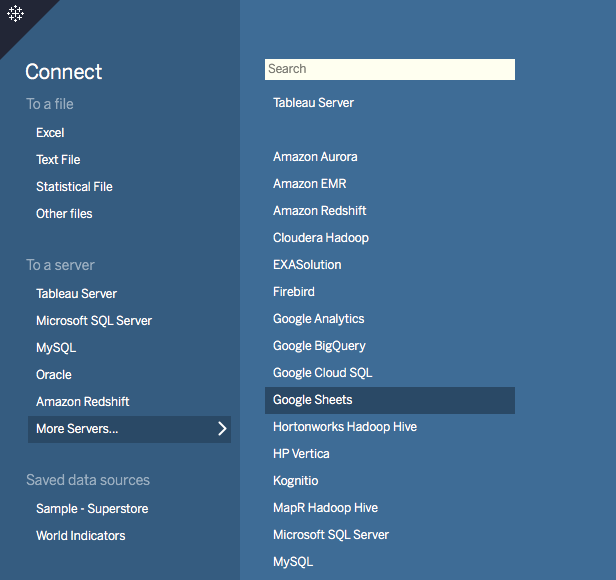
After entering your Google Sheets credentials, you will see the list of available sheets.
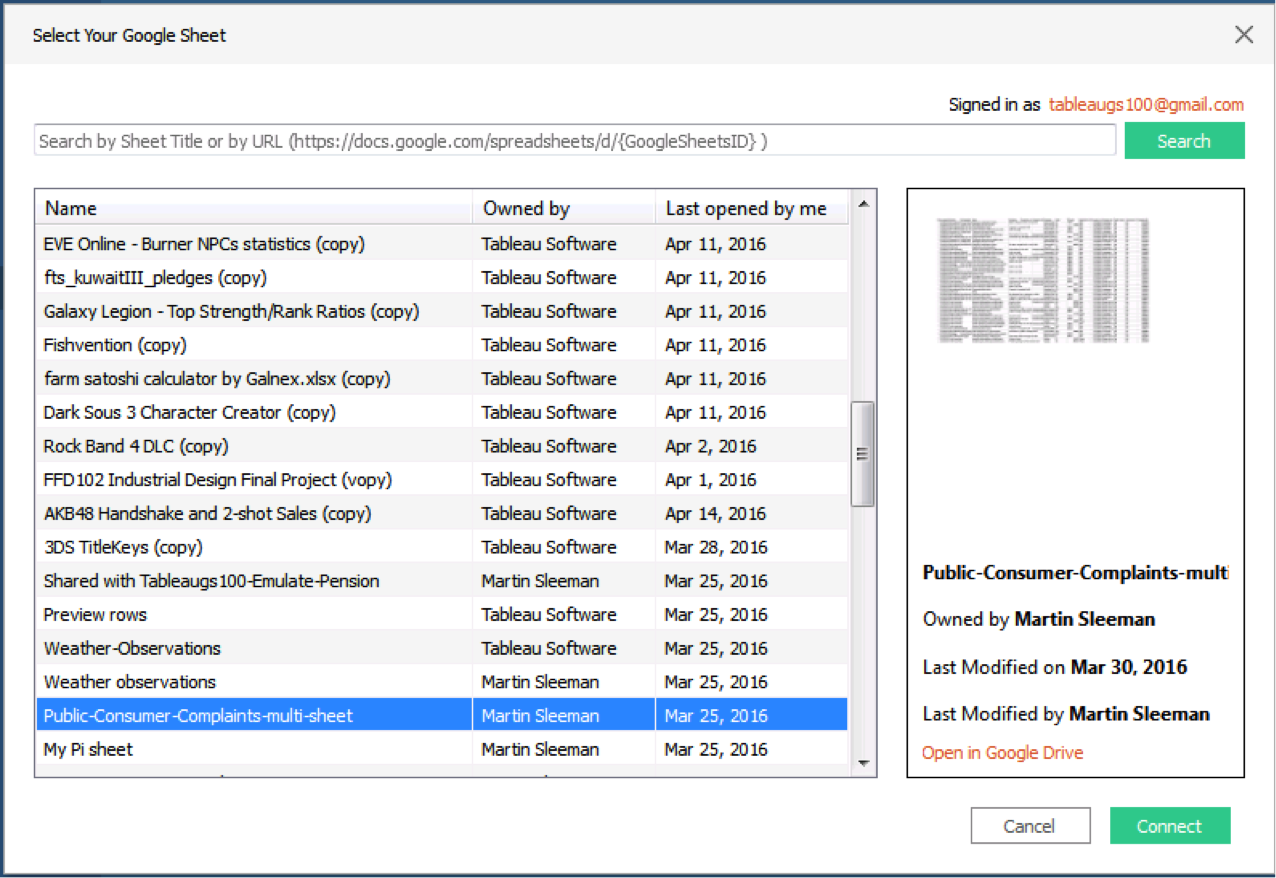
Select your sheet and click “connect.”
If you have many Google Sheets and want to find a particular sheet, you can use the search bar to narrow the results. In the example below, I narrowed the results to only sheets containing “consumer” in the name.
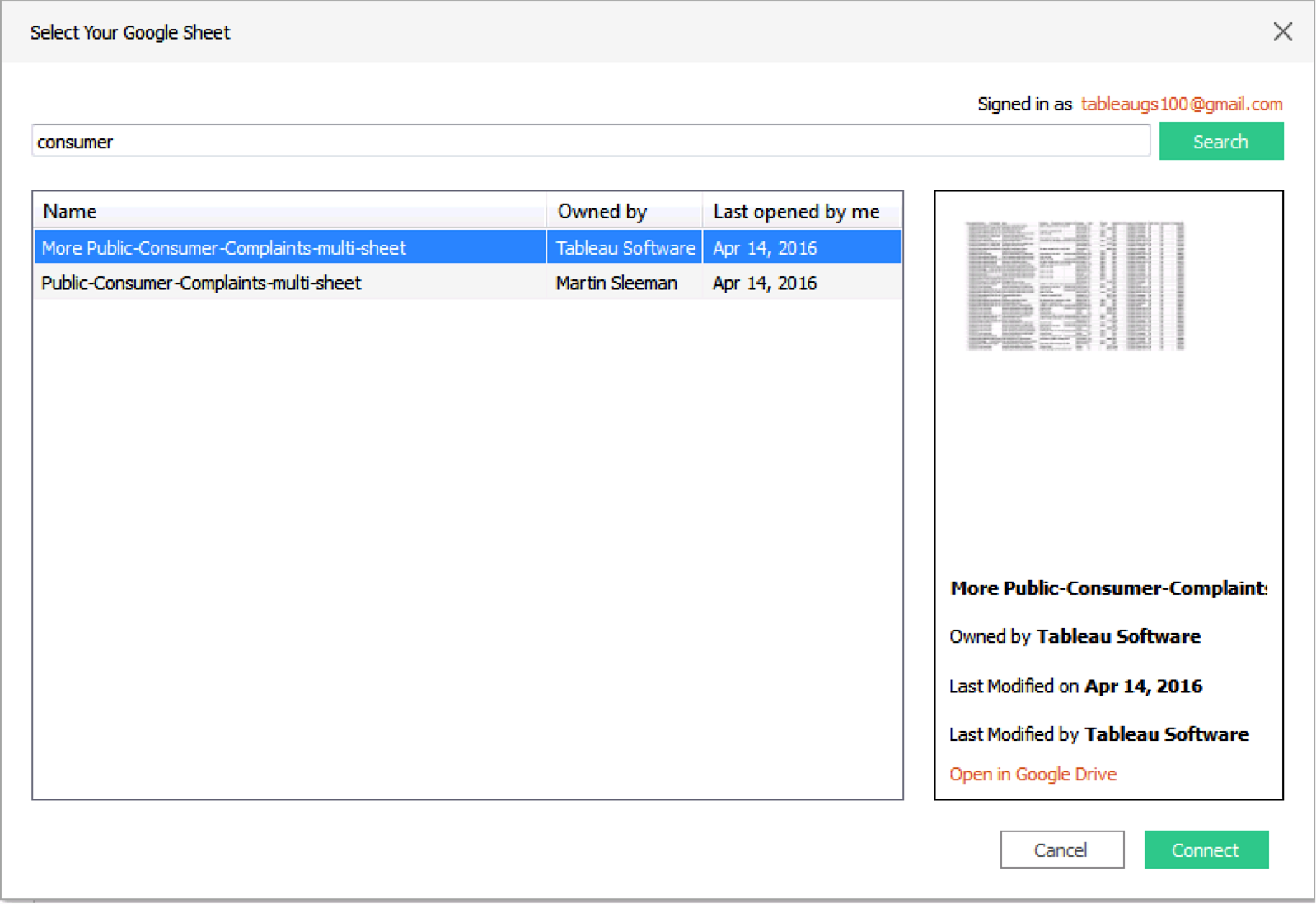
If you aren’t sure if this is exactly the sheet you are looking for, you can open it in a web browser by selecting the “open in Google Drive” link below the preview pane.
Once the sheet has been loaded into Tableau, you can drag out the individual sheets from your Google Sheet and join or union them together. You can also union and join Google Sheets with other data sources.
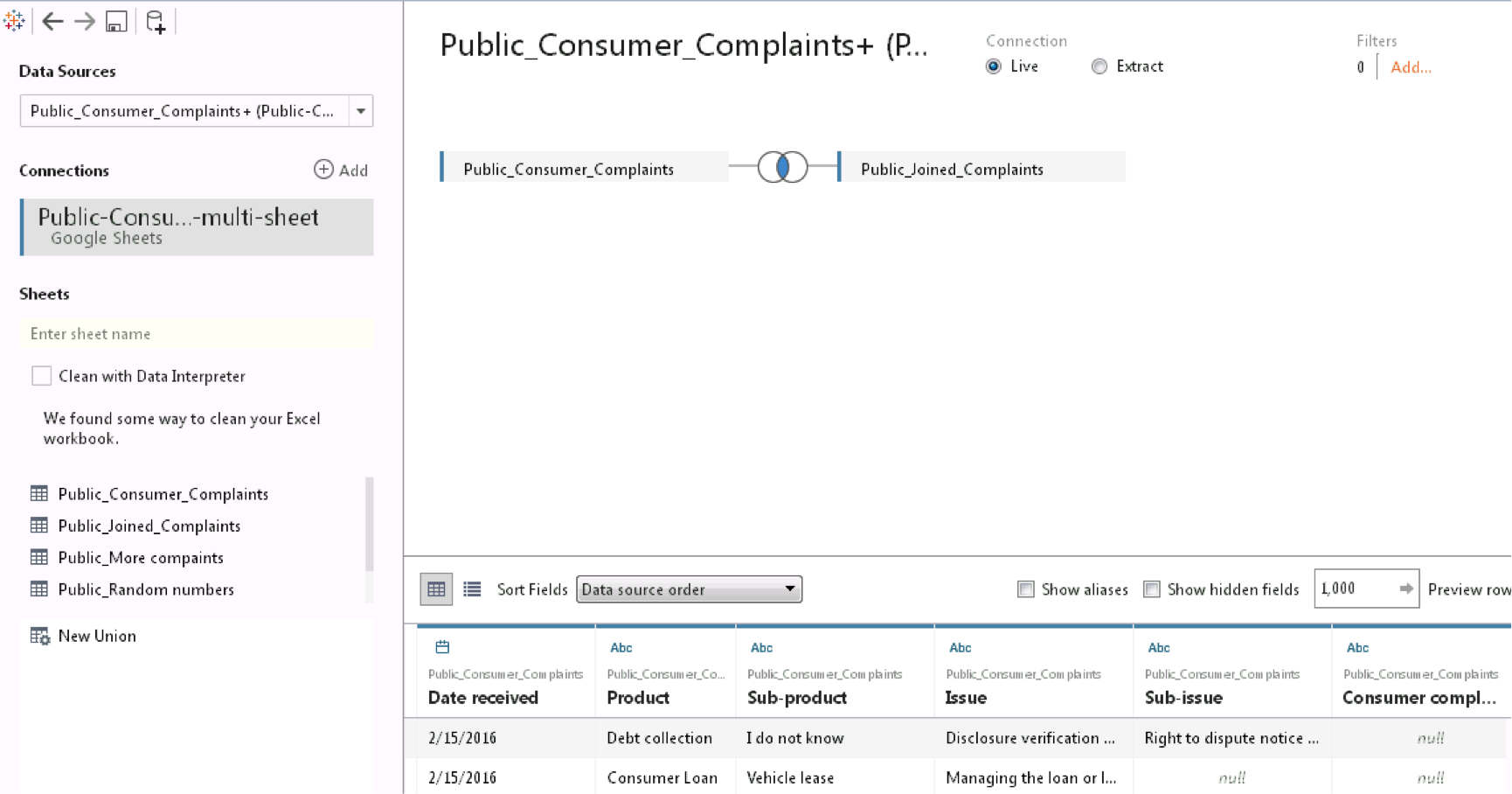
From there you can do all the classic analyses you would on any other data source!
Share your Google Sheets for fast collaboration
It’s easy to share Google Sheets with your colleagues. Use the built-in sharing feature in Google Sheets to share a link to your data source. Your colleagues can then ask their own questions of the data.
In Tableau, you can see all the sheets you have access to as well as who owns the sheets you’re using. For more information on how to share sheets, check out this Google support doc.
To open a Google Sheet you’ve received via a link, simply paste the link into the search bar and click "search." The shared sheet will now be selected for you in the list of sheets.
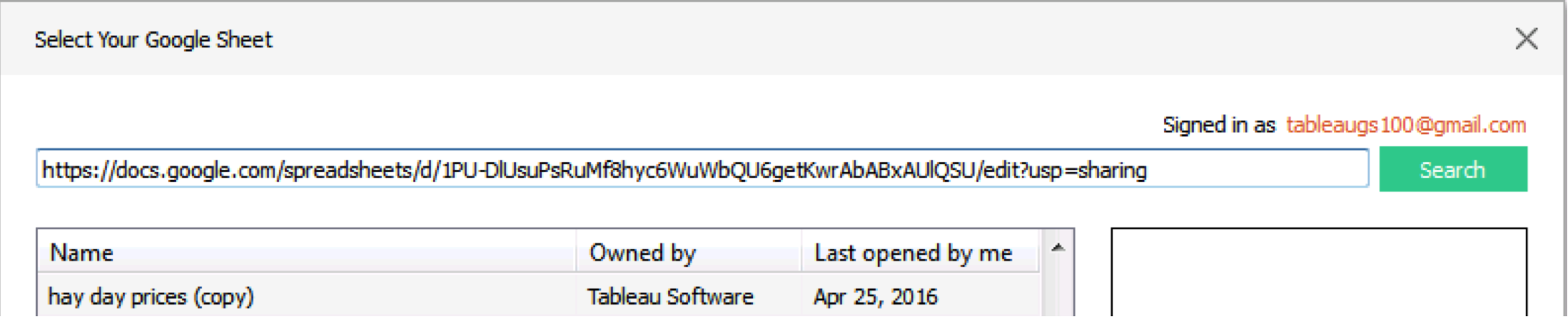
You cannot union together multiple Google Sheets that span different files.
Got an error? Try this fix
If you get an error message when attempting to use a particular Google Sheet, it may be because there are errors.
If your Google Sheet has errors like #DIV/0! or #N/A, Tableau can't create an extract and an error message will appear. To resolve this issue, wrap the function with an IFERROR() calculation and have it return a blank or any value that's appropriate.
For example, the sheet below includes a #DIV/0! error.
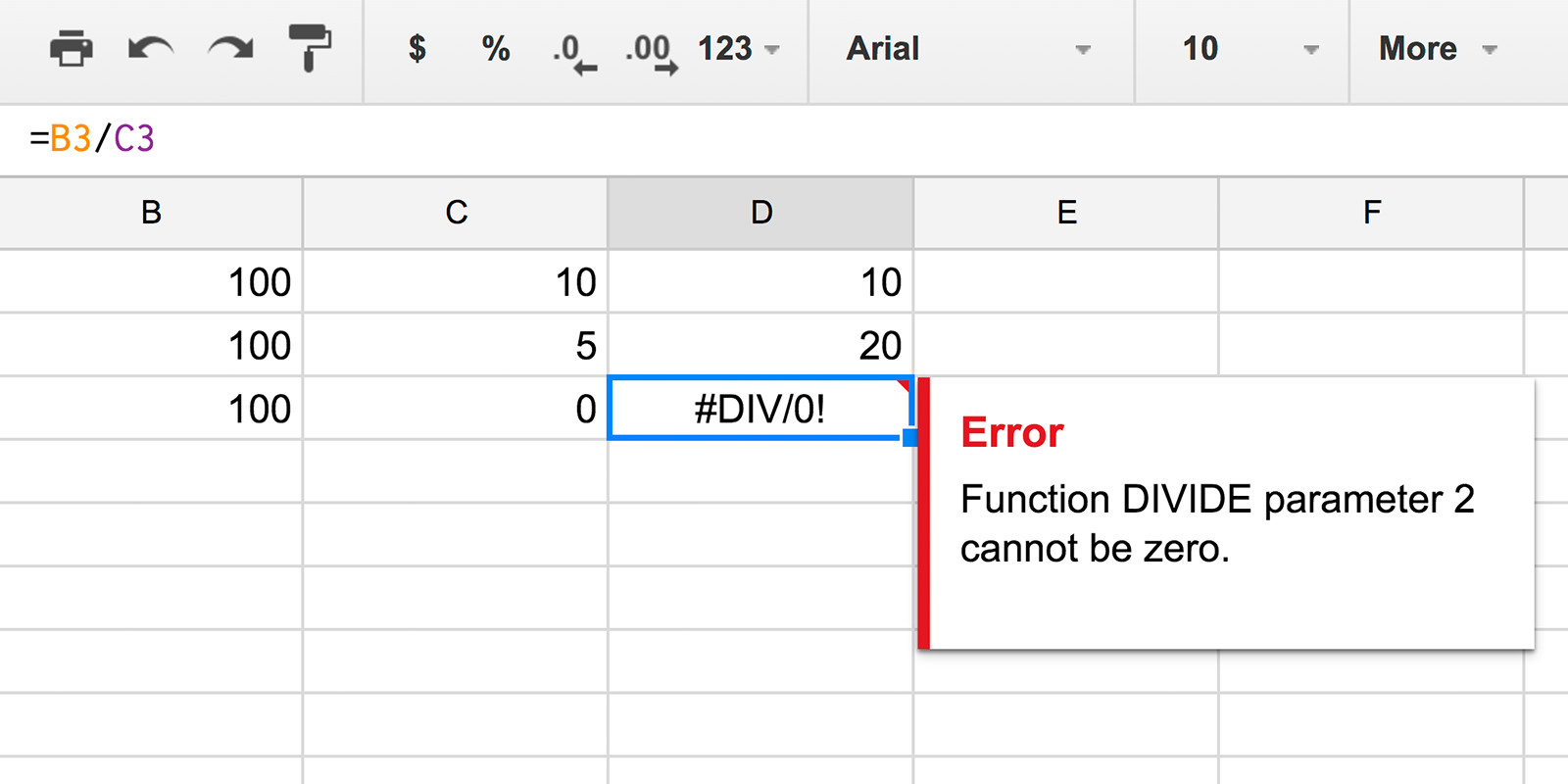
The solution is to wrap the function in an IFERROR() calculation.
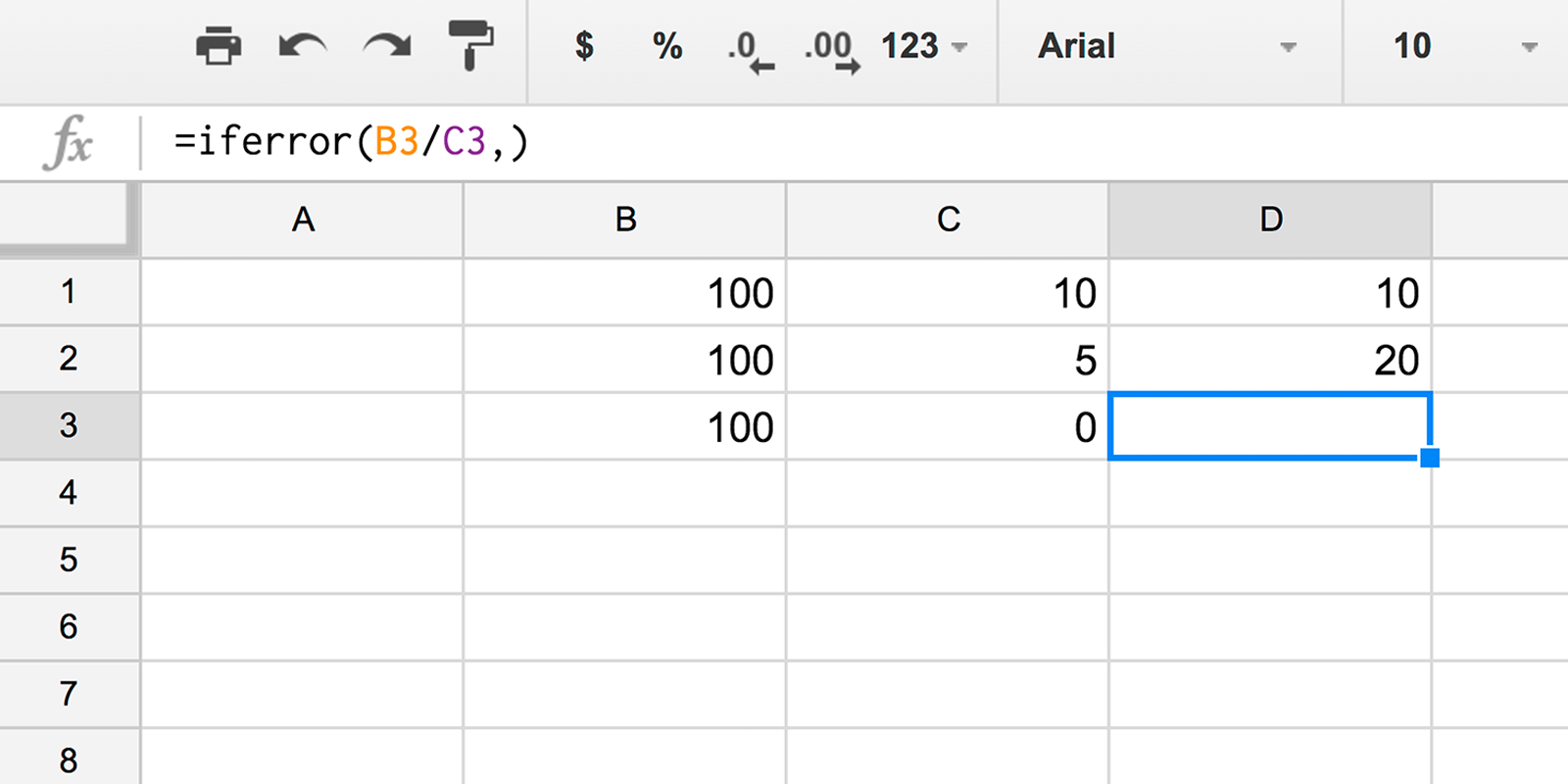
If you have suggestions or feedback on our Google Sheets connector, don’t hesitate to email beta@tableau.com. If you have a particular sheet that's causing problems, you can share it with us by emailing tableaugs100@gmail.com.
Join the beta
Currently in beta, Tableau 10 includes a brand new look and feel, and a host of new features to help you prep, analyze, and share your insights even faster. Check out our Coming Soon page for details.
We have a timeline for getting Tableau 10 out the door, but we’d first like to get solid usage in beta and fix any bugs. We want your feedback as early as possible to catch any issues and ensure the new features are great.
Check out our beta program to learn more and sign up. The beta program is available for existing Tableau customers. Customers with an active maintenance license can upgrade for free when Tableau 10 is released.
Learn more about Tableau 10
- Uncover patterns in your data with Tableau 10’s clustering feature
- Quickly find marks in context with Tableau 10's new highlighter
- Build your own custom territories in Tableau 10
- Do more with bar charts in Tableau 10
- Tableau 10 includes more maps data, multilingual auto detection
Answers through analytics
- Integrate your data with cross-database joins in Tableau 10
- As requested, you can filter across data sources in Tableau 10
- Do more with APIs in Tableau 10
- Tableau 10 includes even more data-source options
- (Finally!) see and understand your IoT data with our Google Sheets connector
- Connect directly to your QuickBooks online data in Tableau 10
- Favorite your data sources in Tableau 10
Data breakthroughs
- Check out the beautiful look and feel of Tableau 10
- Format your workbook with just a few clicks in Tableau 10
- How we designed the new color palettes
- Tableau 10 includes a new typeface designed for data
Beautiful by design
- Design dashboards that shine on any device in Tableau 10
- Tips for designing device-specific dashboards that make everyone happy
- Manage your Tableau Mobile deployment with AirWatch or MobileIron
Delightfully mobile
- Author dashboards from scratch on the web in Tableau 10
- Do more while publishing workbooks in Tableau 10
- See a history of your revisions in Tableau 10
- What's new in Tableau Online
Do more on the web
Related Stories
Subscribe to our blog
Get the latest Tableau updates in your inbox.







