Data preparation gets faster in Project Maestro
Update: Project Maestro, now known as Tableau Prep, is here! Learn more here.
Last year we launched two betas of Project Maestro, our new approach to data preparation. We're excited to announce that Beta 3 is now available. This new release has improvements to data cleaning so you can quickly and accurately get dirty data ready for analysis.
We’ve applied familiar concepts from Tableau like quick calculations for cleaning and quick filters. We’ve also made it easier to debug flows and act on multiple fields and steps. Let’s take a look at some of these features in action.
Quick text cleaning
When you have data that is entered by hand or comes from different sources, there's often a need to remove punctuation or spaces. If you have data that looks like this:
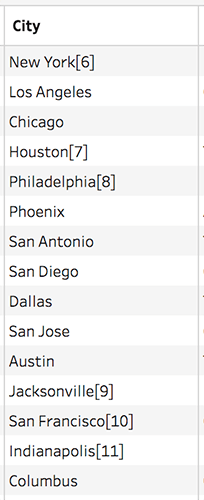
Normally, to get rid of unwanted characters in this data, you'd have to write a calculation like this:
[Clean_City] = REGEXP_REPLACE([City], '\[(\d+)\]', '')
Quick cleaning transformations allow you to apply a common calculation to your text fields to change the case or remove unwanted characters without having to write the calculation yourself.
Fast, visual filters
While preparing data for analysis, you often need to filter out outliers or unexpected data values. In Project Maestro, we’ve simplified this task. Simply select and remove a field value in the profile to delete all the data rows containing that value. You can also write a calculation to handle more complex filtering tasks.
Writing a relative date filter as a calculation can be strenuous. Maestro makes it simple. With the new quick filter experience, you can easily filter ranges of values for dates and numbers.
Debugging made easier
If your data changes or if you make a change—like altering the data type of a field—something could potentially break downstream in your data preparation flow. Maestro allows you to immediately see such effects without you having to run the flow.
Finding errors and navigating to them just got easier in Beta 3. If there are errors in your flow, you’ll immediately see a list appear in the Notifications panel. Clicking on “Go to error” will bring you directly to the change, so you can investigate it. And you can even reorder changes within a step with a simple drag and drop action. This saves you time and allows you to get to your analysis faster.
Remove columns or steps with one click
In the early betas you told us you want to do more actions in bulk. In beta 3, you can pick multiple fields and remove them all. You can also select several steps in the flow and remove them with one click.
Try the Beta!
We look forward to helping you with your data preparation challenges. To sign up for the beta, visit the Project Maestro page. Send us your feedback; we want to hear from you!
Related Stories
Subscribe to our blog
Get the latest Tableau updates in your inbox.









